oTree Crash Course
Session X - Advanced Templates
IMPRS Be Smart Summer School
2023-08-09
Components of an oTree Experiment
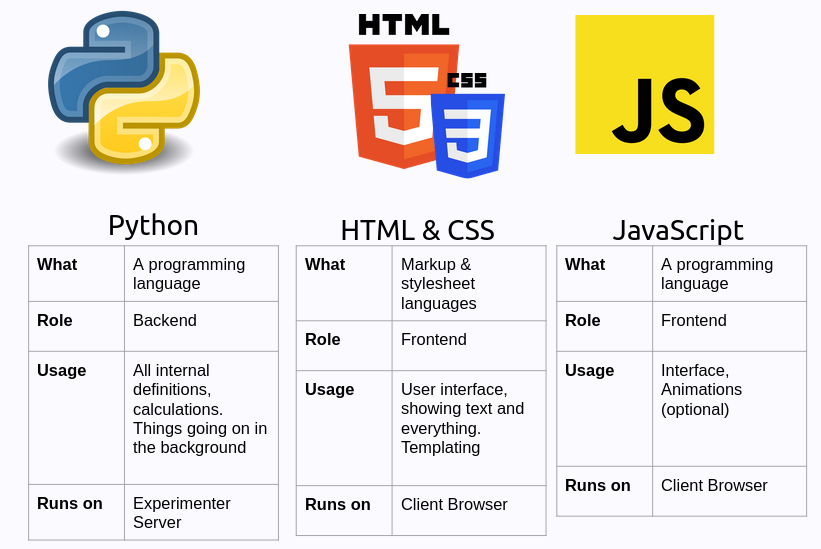
What are template files?
Templates are HTML files that contain the text and variables that are displayed to the participant
They are not actual HTML files, but rather HTML files with special syntax which oTree fills some special parts
We can use HTML tags in templates
Paragraphs
<p>: Paragraphs
This is a paragraph
This is another paragraph
Bold and italics
<strong>: Bold<em>: Italics
<strong> This is bold </strong>.
<em> This is italic </em>.
You can mix <strong> bold </strong> and <em> italics </em>.This is bold .
This is italics .
You can mix bold and italics .
Headings
<h1>,<h2>,<h3>,<h4>,<h5>,<h6>: Headings
<h1> Super title </h1>
<h2> Less super title </h2>
<h3> Even less super title </h3>
<h4> An okay title </h4>Super title
Less super title
Even less super title
An okay title
Images
<img>: Images

Not robots
Lists
<ul>: Unordered list
- Item 1
- Item 2
- Item 3
Tables
<table>: Table<tr>: Table row<td>: Table data
Tables
| 1 | 2 | 3 |
| 4 | 5 | 6 |
Making things prettier with Bootstrap
Bootstrap is a popular CSS framework that makes it easy to make your templates look good
oTree comes with Bootstrap already installed and loaded
Styling tables with Bootstrap

Modifying the templates appearance by using CSS
- CSS stands for Cascading Style Sheets
- CSS is a language that describes the style of an HTML document
- CSS describes how HTML elements should be displayed
Example
Modifying the templates appearance by using CSS
- One easy way to add CSS to your oTree experiment is to create section with
<style>tag.
Creating a div and modifying its appearance
<div>: A division or section in an HTML document
Modifying the templates appearance by using CSS

Practice (or assignment)
- Go to your
pggapp and modify the template so that it looks like this:- Bullet list for instructions
<ul> <li> </li> </ul> <strong>in two places for bold- Check bootstrap documentation to find the container
- Bullet list for instructions

You can use chatGPT to generate html and css for you
Previewing HTML files in VS Code
- Go to extensions panel and search for
live preview![]()
JavaScript
JavaScript is a programming language that adds interactivity to your pages
You can add them to your templates by using
<script>tagExample:

JavaScript
It takes a bit more than this session to learn JavaScript so we will not cover it in detail
Oftentimes you can find examples of JavaScript code online and copy-paste them to your templates
It runs on the client side (browser)
Lets use chatGPT
Running on the browser
- It is open to manipulation by the user
- You need some extra step to connect it to your models.
Connecting JavaScript to your models
- JavaScript runs on browser and we dont have acess to the users’ JS variables
- We need to create an empty field in our model and then fill it with JS
We usually should hide the field from the user
- Remove
formfieldsfrom the page - Build your own input field

